Getting App Link
In a nutshell, all Mini Apps are typical web applications, each requiring its own URL, which is used to retrieve and display the application's content. Telegram does not provide any storage for the developer's application, so it is the developer's responsibility to create storage for their application and obtain its URL.
Telegram accepts only links that have a valid SSL certificate and use the HTTPS protocol. Unlike the production environment, the test environment allows using an IP directly.
INFO
Despite the fact that we can use the test environment to develop our applications, the environment often doesn't show good performance. If you encounter low performance issues in the test environment, consider switching to the production environment.
Introduction
Before you dive into this guide, it is important to understand why you need some links. Most of the time, we need application links for one of the following purposes:
- For development: These links are temporary and used only to display an application via a development server. They can also be used to share with other users to show current progress.
- For production: These links are used in production mode to open a production-ready application, typically accessed by common users.
This guide covers both cases. You can find real link generation and usage in the template for React.js.
The next sections of this documentation will use Vite as the basic bundler for the applications.
For Development
The application development process is considered to be never-ending. Long-term applications always need maintenance, and for this reason, it is appropriate to perfect the process by lowering the threshold of entry and reducing the resulting cognitive load.
Development links are used to view the application in its current development state. These links can be categorized into two types: local and remote. Let's take a closer look at them.
WARNING
Development links are not supposed to be used in production. Production links should not be dynamic and must reference a server providing the Mini App content.
Local
A local link for development refers to a link that will only be available to the current device.
Popular bundlers such as Vite provide the ability to run a local server for development. As a result, you will get an IP that can be used in BotFather or directly opened in your browser.
Here is the basic Vite config for running a development server and returning a link for development.
import { defineConfig } from 'vite';
export default defineConfig();And a message in the console you will see:
VITE ready in 112 ms
➜ Local: http://localhost:5173
➜ press h + enter to show helpNow, you are free to open the Local link (http://localhost:5173) in your browser and see the application.
As you may have noticed, this link is not compatible with BotFather's requirements as it must use the HTTPS protocol. Now, let's get an HTTPS link.
Vite Plugin
Vite's ecosystem provides the @vitejs/plugin-basic-ssl plugin. It allows launching the application with self-signed SSL certificates on a specified domain.
Here is a basic example:
import { defineConfig } from 'vite';
import basicSsl from '@vitejs/plugin-basic-ssl';
export default defineConfig({
plugins: [
basicSsl(),
],
});There are some additional options you may find useful. To learn more about them, follow the plugin's docs.
After launching the development server, you will see a similar message:
VITE ready in 275 ms
➜ Local: https://localhost:5173
➜ press h + enter to show helpThe Local link (https://localhost:5173) refers to a local development server. Opening this link in your browser, Telegram for macOS, Telegram Desktop, or Telegram Web A/K will lead to a warning message related to an untrusted certificate.
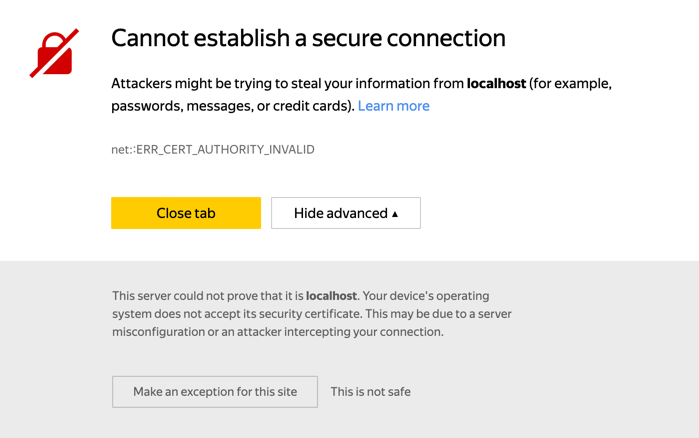
Just make an exception for this and proceed to the application.
mkcert
mkcert is a tool that allows developers to generate SSL certificates along with the related private key. It also creates a Certificate Authority which makes the local device trust the generated certificate. Here is the installation guide.
Let's say you would like to create a custom domain, known only to your device, which will be used only for development purposes. Let it be something like tma.internal. To let your current device know which IP is associated with this domain, we should modify the hosts file and map tma.internal to 127.0.0.1.
Then, you should run the mkcert tool specifying this domain and receive two files: an SSL certificate and a private key. Both of these files should be specified in the Vite config.
Here is an example of Vite development server configuration using entities generated by mkcert:
import { defineConfig } from 'vite';
import { resolve } from 'node:path';
import { readFileSync } from 'node:fs';
export default defineConfig({
server: {
host: 'tma.internal',
https: {
cert: readFileSync(resolve('tma.internal.pem')),
key: readFileSync(resolve('tma.internal-key.pem')),
},
},
});Network
There could be cases when a developer needs to open the application on different devices. We implement such a feature using Vite's host option.
Let's see how the corresponding config looks:
import { defineConfig } from 'vite';
export default defineConfig({
server: {
host: true,
},
});Alternatively, we could use the following command: vite --host.
After launching the development server, you will see a similar message in your console:
VITE v5.2.12 ready in 15 ms
➜ Local: http://localhost:5173
➜ Network: http://172.20.10.8:5173
➜ press h + enter to show helpNow you can access the Network link (http://172.20.10.8:5173) on devices in the same network.
To get an HTTPS link, refer to the previous sections of this guide.
Remote
A remote development link refers to a temporary link that can be used to gain access to a development server, even for devices located in another network.
To create a link of this type, first of all, you need to start the local development server and obtain an IP that can be used to access the application. For example, such an IP could be 127.0.0.1:5432. However, this IP will not allow devices on another network to access the application.
To solve this problem, you need to create some kind of link that is a tunnel to the local IP. For this purpose, we use third-party, conditionally free services such as ngrok and localtunnel.
Ngrok
In order to start using ngrok, you need to go through the registration stage and then proceed to the settings page.
Next, you need to create a tunnel to your development server. Each user has at least 1 free static domain, which could be used in BotFather. To find your own, use this link.
When a static domain was retrieved, create a tunnel using the command:
ngrok http --domain={YOUR_STATIC_DOMAIN} {YOU_DEV_SERVER_PORT}So, if the static domain is example.free.ngrok.app and your dev server is launched at http://127.0.0.1:5432, the command will be:
ngrok http --domain=example.free.ngrok.app 5432After the tunnel is established, users opening the Mini App will be forwarded to your development server.
Localtunnel
Localtunnel is a completely free ngrok alternative. To start using localtunnel, you need to install the according package using npm:
npm install -g localtunnelNext, use the command to create a tunnel:
lt -s mysubdomain --port 5432The package will return the following URL which could be used in BotFather:
https://mysubdomain.loca.ltFor Production
Getting a production link is also not difficult at all. To do this, you can use the popular free static services:
However, the developer can also use any other hosting. It is important to remember that the link to the application must work on the HTTPS protocol and have a valid SSL certificate. To get a free one, consider using certbot.
